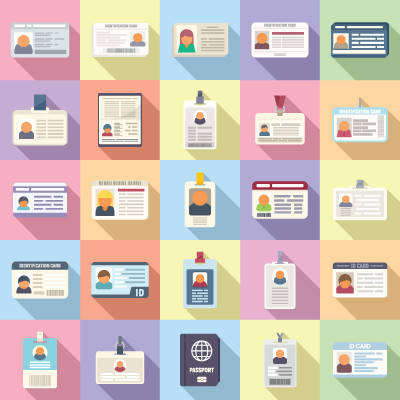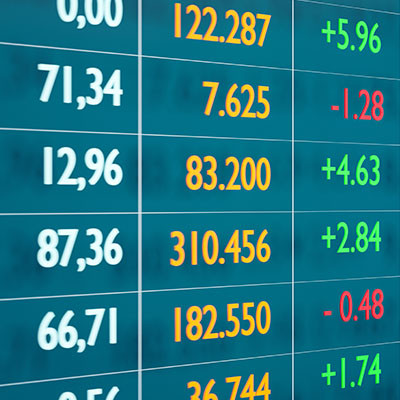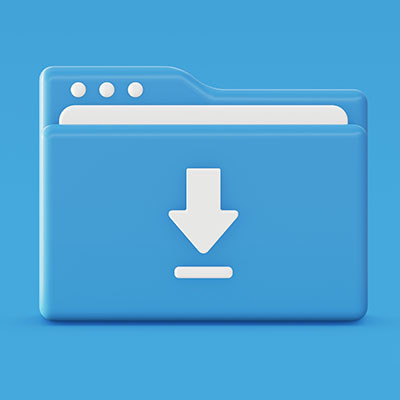Phantom Technology Solutions Blog
What actually goes into a successful project implementation strategy, and how can you make sure your business is starting from an advantageous point? Today, we want to explore some of the ways your organization can best prepare for a project so that it has an optimal outcome. Whether you want to streamline your project timeline, implement tools to help see it through, or just make the entire process easier to manage, we’ve got tips for you.
Google has implemented Gemini, its latest AI model, into its free software strategy. Previously, it was only available to those on the Advanced plan, a $20/month service. The model can reference a user’s Search queries and other applications to personalize the user’s results, but is this a good thing, or even something you want in the first place?
Google Chrome is everywhere. It’s one of the most popular web browsers for a reason, but most people don’t take full advantage of everything it can do. That means you’re probably missing out on some cool features that could save you time and make your life a whole lot easier.
Today, we’re diving into some Chrome tips you might not know about, plus a few hidden gems that can help you get even more out of your browsing experience, whether you’re using it for work or just everyday tasks.
You made it! This is the last part in our five-part series. You are just a few short steps away from drastically improving your overall cybersecurity. We wanted to thank you in advance for going through these steps, and if you are finding this article for the first time, be sure to click on #Password Guide at the bottom of this page to see all of the other posts in the series.
Our last three posts have covered how to create strong passwords, how to secure a primary email account for all of your online accounts, and how to set up multi-factor authentication. In this part, we’re going to discuss setting up a password manager and going through the process of documenting all of your accounts into that password manager with all new, extremely secure passwords.
This is part three of a five-part series on managing your passwords. You can view the other published posts by scrolling down and clicking #Password Guide at the bottom of this page.
In this part, we’re going to cover setting up Multi-Factor Authentication to add an extra layer of security to your primary email and your other accounts.
In our last blog post, we covered the importance of having good security hygiene and why passwords need to be strong and unique. We also provided some tips for creating unique, strong passwords that are easier to remember. You’ll be using that method to create a couple of strong passwords, but ultimately, you’ll be using a password manager by the time you finish this 5-part guide.
In part two, we’re going to do some general housekeeping to make sure that all of your important online accounts are tied to a single email address, and we’re going to walk you through the steps to secure that email account.
We tend to focus on business technology, but this time, we wanted to put together a guide that would help, well, everybody! It doesn’t matter how low-tech you are, chances are you still have to manage a handful of online accounts and passwords.
As it turns out, there really isn’t a big difference between protecting yourself as an employee working in an office compared to protecting yourself as an individual. Everyone needs to have strong cybersecurity habits because the entire world has built itself around going digital. Like it or not, this is how it is.
The goal of this guide is to walk you through some steps that will make maintaining your security and protecting your identity so much easier. It will take some time and effort at first, but once everything is set up and working, staying safe will become a much easier process.
We encourage you to share this article with everyone you can, from students to those enjoying their retirement. We all have friends and family who scrawl their passwords on a loose ream of paper, or who might even have worse habits that they think are perfectly healthy but are putting them at risk. This guide might help them reduce the risk of expensive, frustrating problems.
If someone sent you this link, hello! Nice to meet you! We hope you find this guide useful, and we’d love to get feedback from you if you have any!
Microsoft OneNote has established itself as one of the most useful note-taking apps on the market. You might already be familiar with the sticky note, those little post-it notes you stick on your monitor to remember something. Today, we want to show you how you can use “sticky notes” in Microsoft OneNote.
Network security is an incredibly nuanced topic with a lot of specifics that must be addressed. Still, today, we want to give you some actionable items that you can use to take an active role in improving network security for your business. Let’s dig into some of the essential dos and don’ts of network security for small businesses.
Mobile devices, mainly smartphones, have become an indispensable tool for people to stay connected and to get things done on the go. While they can be a source of distraction, when used wisely, mobile devices can significantly enhance productivity. Let’s explore some practical tips on how to leverage the potential of your mobile device to maximize your efficiency and achieve your goals.
Technology is remarkably useful for plenty of business-related tasks, but even the most knowledgeable user isn’t going to know all of the features available to them. This is why we like to cover even small, basic tips that people can use to get just a little more value out of their technology. Here are three ways you can get more out of your Windows operating system.
My team and I are big fans of a good spreadsheet, just as a simple way of organizing and contextualizing your data. Therefore, we’re all for sharing some neat ways that you can make these visualizations even easier to communicate your findings through.
Let’s talk about how you can make your Excel spreadsheets into a heat map, giving you this kind of increased visibility.
You’ve probably seen QR codes all over the place, especially now that everyone has a built-in scanner right on their smartphone’s camera. They provide businesses with quick and easy ways to share information about resources, whether those resources are instruction manuals, assembly directions, restaurant menus, or even business cards. You can easily make QR codes for your business using a built-in Google Chrome feature.
We all have our favorite websites that we access all the time. Google Chrome makes it easy to set your favorite to the Home button in the browser window, allowing you to quickly make it back to your home page with a single click. Sure, you could just add a new bookmark and click that, but it’s just not the same as clicking on the Home button.
By default, when you download a file from the Internet, it will go to your Downloads folder, unless you specify for them to go elsewhere. While this is certainly a fine place for your downloaded files to wind up—at least for the short term—what if you wanted to change the default file location for your downloaded files? This is what today’s blog is all about: how you can change the downloaded file location for your Google Chrome web browser.



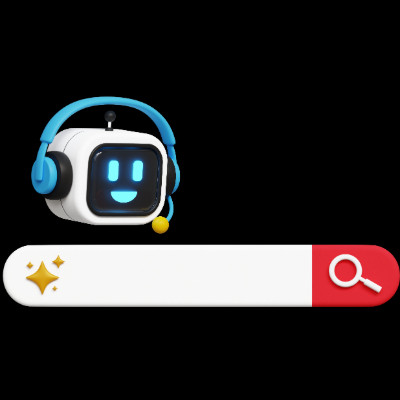
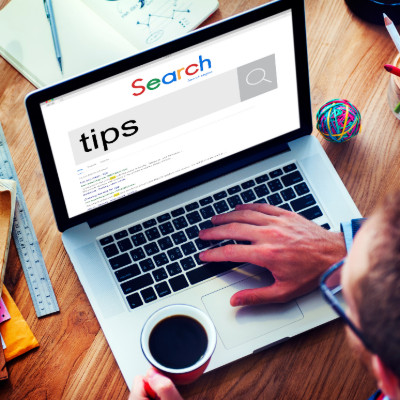
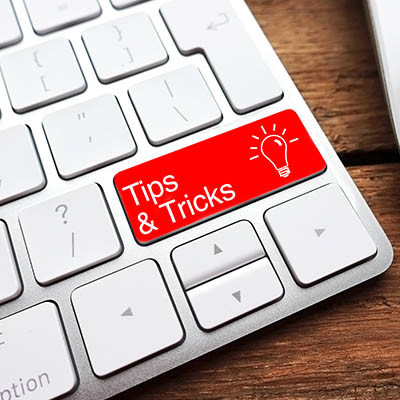
![The Ultimate User Guide for Managing Your Passwords [Part 5 of 5]](https://linkedin.phantomts.com/images/easyblog_shared/January_2025/1-27-25/b2ap3_large_Passwords_736876313_400x400.jpg)
![The Ultimate User Guide for Managing Your Passwords [Part 4 of 5]](https://linkedin.phantomts.com/images/easyblog_shared/January_2025/1-24-25/b2ap3_large_pw_987976488_400x400.jpg)
![The Ultimate User Guide for Managing Your Passwords [Part 3 of 5]](https://linkedin.phantomts.com/images/easyblog_shared/January_2025/1-22-25/b2ap3_large_MFA_1104835902_400x400.jpg)
![The Ultimate User Guide for Managing Your Passwords [Part 2 of 5]](https://linkedin.phantomts.com/images/easyblog_shared/January_2025/1-20-25/b2ap3_large_pw_489837146_400x400.jpg)
![The Ultimate User Guide for Managing Your Passwords [Part 1 of 5]](https://linkedin.phantomts.com/images/easyblog_shared/January_2025/1-17-25/b2ap3_large_pw_1126113656_400x400.jpg)